Introduction
Computer security is crucial to protect your data and devices at home. With the increase in cyber threats, it is essential to know the best practices to keep your information safe. In this guide, we will explore the basics of computer security for home users, from the protection of your network to the security of your devices and personal data.
one. Protect your Domestic Network
Safe Router Configuration
You router is the gateway to your home network, so it is vital to configure it correctly:
- Change Default Credentials: Routers come with default username and password. Change them immediately to avoid unauthorized access.
- Use a Strong Password: Set up a Wi-Fi network password that is complex and difficult to guess. Use a combination of letters, numbers, and symbols.
- Enable WPA3 Encryption: WPA3 is the latest security standard and offers better protection than WPA2.
- Update Router Firmware: Check regularly for firmware updates available for your router and apply them to ensure it is protected against known vulnerabilities.
Configuration of a Guest Network
Set up a separate guest network for your visits. This keeps your core network more secure by limiting access to unreliable devices.
2. Device Security
Keep your Devices Updated
Software updates are crucial to security. Make sure that all your devices, including computers, smartphones and tablets, are always up to date with the latest versions of your operating system and applications.
Usa Software Antivirus y Antimalware
Install reliable antivirus and antimalware software on all your devices. Some recommended programs are Norton, Bitdefender and Malwarebytes. These programs can detect and eliminate threats before they cause harm.
Set up a Cortafuegos
A firewall acts as a barrier between your device and external threats. Make sure the firewall is activated on all your devices. Most modern operating systems, such as Windows and macOS, come with built-in firewalls that you can easily configure.
home networkUsa Strong and Unique Passwords
Passwords are your first line of defense against unauthorized access. Use strong and unique passwords for each account and device. Consider using a password manager as LastPass or 1Password to keep them safe.
3. Protection of Personal Data
Make Regular Backups
Backing up your data is essential to protect you against loss of information. Use external hard drives or cloud storage services like Google Drive, Dropbox or OneDrive to keep your data safe.
Data encryption
Encryption converts your data into an unreadable format for anyone who doesn’t have the encryption key. Use encryption tools to protect sensitive information on your devices. Operating systems like Windows and MacOS have built-in encryption options that you can easily enable.
Online Privacy Protection
Set privacy on social media and online services to limit the amount of visible personal information. Review and adjust privacy settings regularly to ensure you only share information with trusted people.
Use of Two Factors Authentication
The two-factor authentication (2FA) add an additional layer of security to your accounts. This requires not only your password, but also a second factor, such as a code sent to your phone. Enable 2FA in all your accounts whenever possible.
4. Safe browsing on the Internet
Identify Safe Websites
Make sure the websites you visit are secure. Find the padlock icon in the address bar and verify that the URL begins with “https://”. This indicates that the site uses encryption to protect your data.
Avoid Download Suspicious Files
Downloading files from unreliable sources can introduce malware into your device. Download only from official and reliable websites. If a file seems suspicious, do not download or open it.
Use Ad Blocks
Online ads can be a source of malware. Use ad blockers like uBlock Origin to avoid exposure to potentially dangerous ads.
Beware of Phishing
The phishing it is a common method of stealing personal information. Attackers send emails or messages that appear to come from legitimate sources, but are actually seeking to trick you into revealing confidential information. Never click links or download suspicious email attachments.
5. Safe Use of Email
Configure Spam Filters
Most email services have spam filters that can help you reduce the number of spam emails. Configure and adjust these filters to improve their effectiveness.
Check the Authenticity of the Posts
Before opening an email, verify that the sender is legitimate. Check the email address and look for any irregularities. If you are not sure, contact the sender by another means to confirm authenticity.
Avoid Sharing Personal Information
Do not share sensitive personal information via email, especially if you are not sure of the recipient’s security. If you need to send confidential information, use encrypted methods.
6. Social Network Security
Configure the Privacy of your Account
Check and adjust the privacy settings on your social networks to control who can see your information and publications. Limit visibility to just trusted friends and family.
Be cautious with what you post
Avoid sharing personal or confidential information on social networks. Information such as your address, phone number, and financial details should never be shared publicly.
Check Friendship Requests
Accept friend requests only from people you know and trust. Fake profiles are common and can be used to collect personal information.
7. Protection against Advanced Threats
Understand Ransomware
The ransomware It is a type of malware that encrypts your files and requires a payment to unlock them. Keep backups up to date and never pay the ransom as it does not guarantee the recovery of your data.
Recognize the Trojans and Rootkits
The Trojans and rootkits They are forms of malware that can give attackers full access to your system. Use antivirus and antimalware software to detect and eliminate these threats.
Use Advanced Protection Tools
Consider using additional tools like advanced firewalls, intrusion detection systems (IDS) and intrusion prevention systems (IPS) to protect your network and devices from advanced threats.
8. Education and Awareness
Stay informed
Computer security is a constantly evolving field. Stay informed about the latest security threats and best practices by following blogs, forums, and tech news.
Capacitación Regular
Participate in computer security trainings and workshops. Many organizations offer free resources and online courses to improve your security knowledge and skills.
Involve your Family
Computer security is a shared responsibility. Educate your family members about the basic principles of computer security and encourage safe practices in the use of devices and networks.
9. Emergency Preparedness
Data Recovery Plan
Have a clear plan for data recovery in the event of a security incident. This includes having updated backups and knowing how to quickly restore them.
Emergency Contact List
Maintain an emergency contact list for security issues, including technical support and data recovery services. This will help you respond quickly to any incident.
Tests and Drills
Conduct periodic tests and drills to make sure you and your family know how to respond to a security incident. This includes practicing backup restoration and threat handling like ransomware.
Conclusion
Protecting your home and devices from cyber threats is more important than ever. Following this computer security guide for home users, you can ensure that your information and devices are protected. Stay up-to-date on the latest threats and best practices, and foster a culture of security in your home.






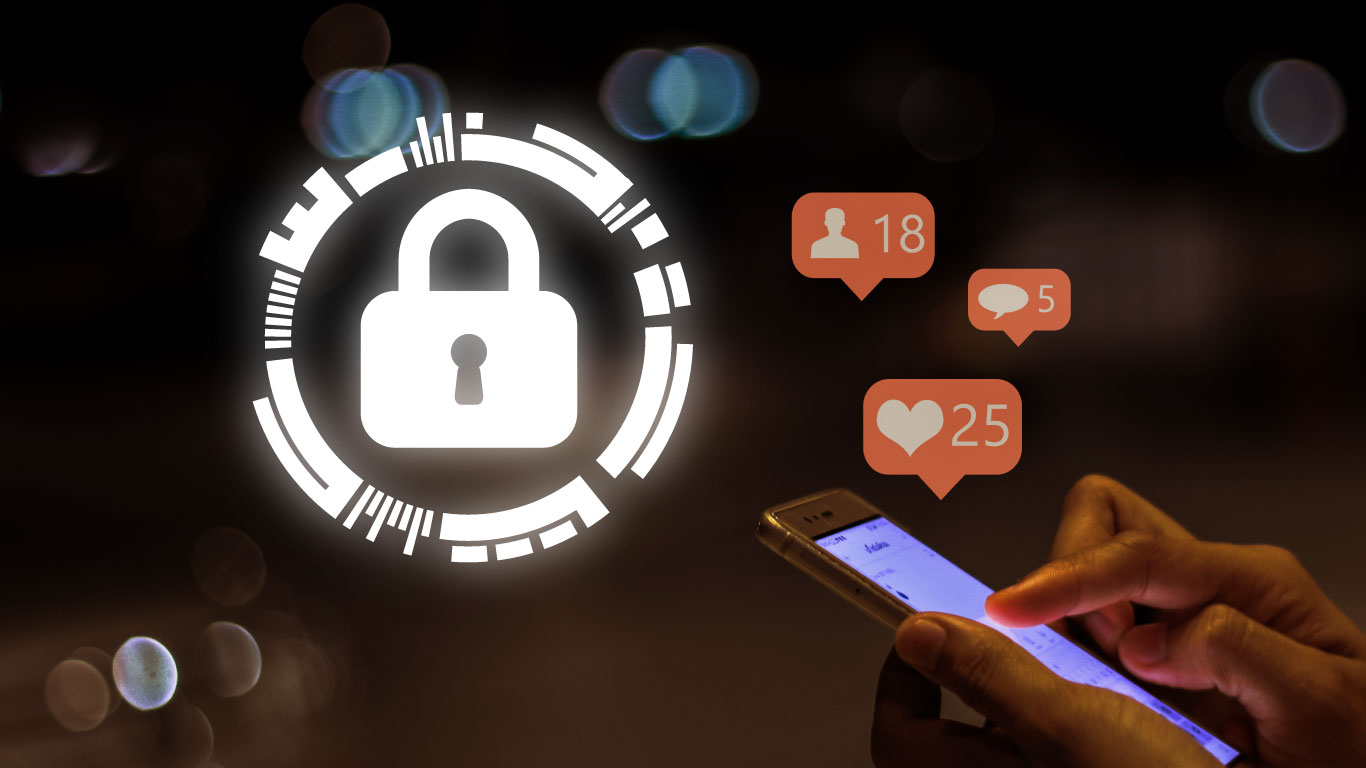


No responses yet