Introduction
Windows 10 is a robust and popular operating system, but like any software, it is not without problems. Over time, many users encounter various problems that can affect their experience. From performance problems to update errors, know the solutions for these common Windows 10 problems It can save you time and frustration. In this guide, we will address some of the most common problems and how to solve them.
one. Performance Problems
Cleaning of Temporary Files
Over time, your computer accumulates temporary files that can slow down its performance. To clean them:
- Open the Disk Space Liberator: Search for “Disk Space Liberator” in the start menu.
- Select the Unit: Choose the unit you want to clean (usually C :).
- Mark the Files to Delete: Select the temporary files and other items you want to delete.
- Click Clean: The system will delete the selected files.
Disk defragmentation

Hard drives can fragment with use, slowing down access to data. To defragment:
- Search for “Defragment and Optimize Units” in the start menu.
- Select the Unit to Defragment.
- Click Optimize.
Adjust Visual Effects
Visual effects can consume system resources. To adjust them:
- Search for “Adjusting the Appearance and Performance of Windows”.
- Select Adjust for best performance.
- Click Apply and then OK.
2. Update Problems
Windows Update Troubleshooting
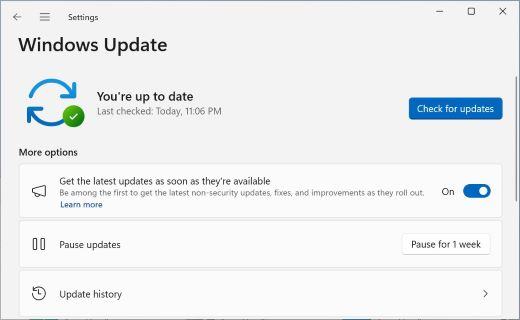
Updates can fail for several reasons. To solve problems:
- Go to Settings > Update and Security > Solve problems.
- Select Windows Update and run the troubleshooter.
Reset Windows Update Components
If the troubleshooter doesn’t work, you can reset Windows Update components:
- Open the System Symbol as Administrator.
- Enter the following commands one by one:
net stop wuauserv
net stop bits
net stop cryptsvc
Ren %systemroot%\SoftwareDistribution SoftwareDistribution.old
Ren %systemroot%\system32\catroot2 catroot2.old
net start wuauserv
net start bits
net start cryptsvc
Download Updates Manual
If you still have problems, download and install updates manually from the Microsoft Update Catalog.
3. Internet Connection Problems
Restart the Router and the modem
Often restarting the router and modem can solve Internet connection problems. Disconnect them for 30 seconds and reconnect them.
Use the Network Problem Solver
Windows 10 includes a red problem solver:
- See Settings > Red and Internet > State.
- Click Network Troubleshooter.
Reset Network Settings
If the problem persists, resets the network settings:
- See Settings > Red and Internet > State.
- Click on Network Reset.
- Follow the instructions to restart your computer.
4. Controller Problems
Driver Update
Obsolete drivers can cause problems. To update them:
- Open Device Manager (search in the start menu).
- Expands the category of problematic device.
- Right-click on the device and select Update driver.
- Select Automatically search updated driver software.
Revert Drivers to an Previous Version
If a driver update causes problems, revert to the previous version:
- Open Device Manager.
- Right-click on the device and select Properties.
- Go to the Controller tab and select Revert to previous driver.
Use of Third Party Tools
Tools like Driver Booster They can help keep your drivers up to date automatically.
5. Startup Problems
Start Repair
If Windows 10 doesn’t boot properly, use the startup repair tool:
- Insert a Windows 10 installation medium (USB the DVD).
- Starts from the installation medium.
- Select Repair your computer on the installation screen.
- Go solve problems > Advanced options > Start repair.
Start Repair Commands
If the start repair doesn’t work, use commands in the system symbol:
- Open the System Symbol from advanced options.
- Enter the following commands one by one:
bash
bootrec /fixmbr
bootrec /fixboot
bootrec /scanos
bootrec /rebuildbcd
6. Blue Screen Problems (BSOD)
Identify the Error Code
The Blue Death Screen (BSOD) includes an error code that can help you identify the problem.
Use BSOD Problem Solver
Windows 10 tiene a troubleshooter for BSOD:
- Go to Settings > Update and Security > Solve problems.
- Select Blue Screen and follow the instructions.
Update Drivers and Software
BSOD can be caused by obsolete drivers or software. Make sure everything is up to date.
7. Sound Problems
Verify Connections and Settings
First, check that all cables are well connected and that the correct audio device is selected:
- Right-click on the volume icon in the taskbar.
- Select Playback Devices.
- Select the correct audio device and click Set as default.
Run Sound Problem Solver
Windows 10 includes a problem solver for it sound:
- Go to Settings > System > Sound.
- Click Solve Problems in the Output section.
Update Audio Drivers
Update the audio drivers from the Device Manager.
8. Problems with Applications
Reinstall the Application
If an application doesn’t work properly, reinstall it:
- Go to Settings > Applications.
- Select the problematic application and click Uninstall.
- Download and install the latest version of the application.
Reset Application
For Windows Store applications, you can reset them:
- Go to Settings > Applications > Applications and characteristics.
- Select the application and click on Advanced Options.
- Click Reset.
Verify Application Permits
Some applications need specific permissions to function properly. Check and adjust the permissions:
- Go to Settings > Privacy.
- Select the permission category (eg Camera).
- Make sure the application has the necessary permissions.
Conclusion
Solve common Windows 10 problems It can be easy if you follow the right steps. From performance issues to update errors and hardware issues, this guide will help you keep your PC running smoothly. Always remember to keep your system updated and make backup copies of your important data.


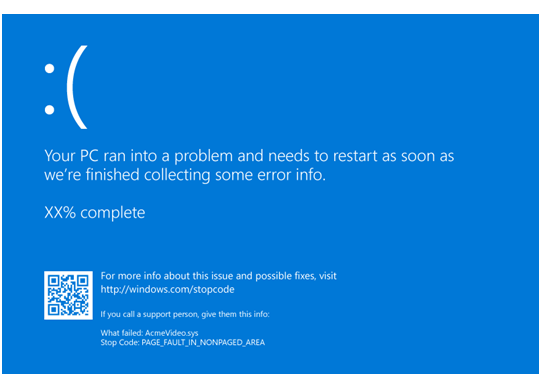
No responses yet